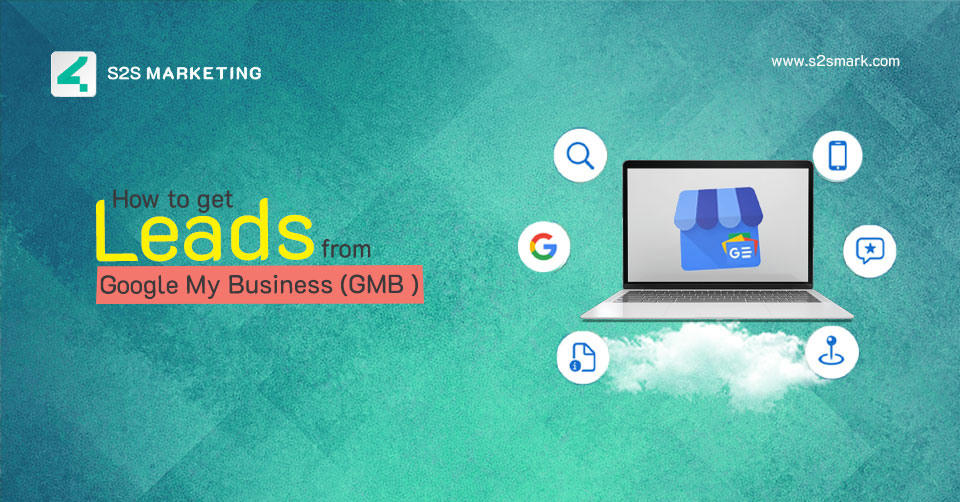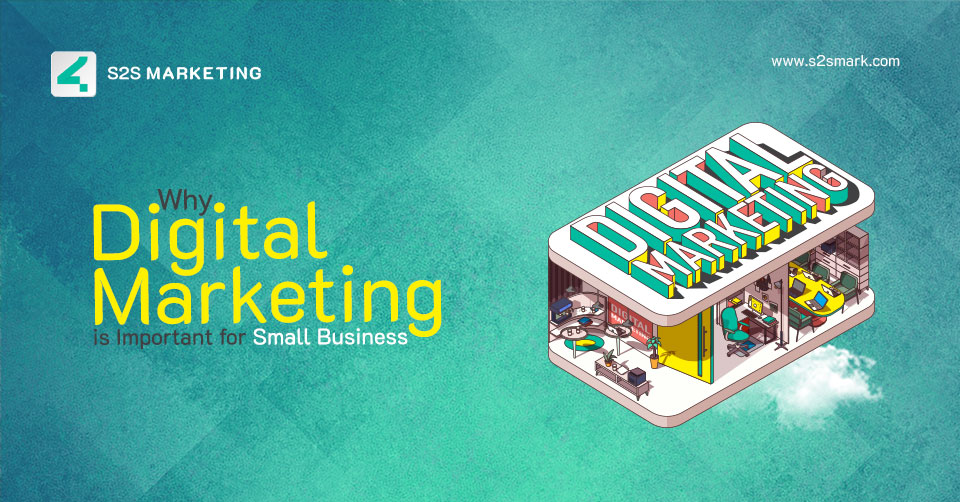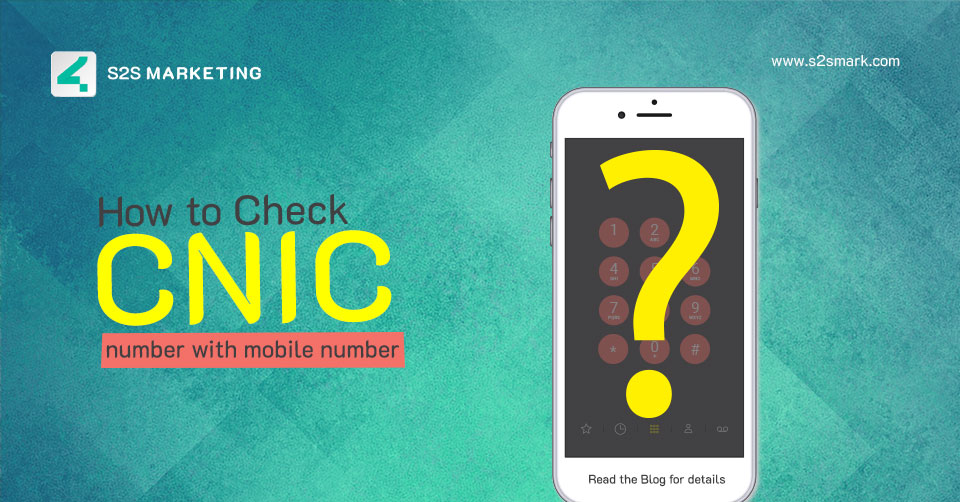Google My Business (GMB) is a goldmine for businesses. It helps you get discovered by consumers searching for what you offer nearby. But how do you turn those curious searchers into paying customers? That’s where lead generation comes in.
This blog post provides seven steps on how to get leads from GMB (Google My Business), which will help you grow your business.
What is Google My Business?
Google My Business is an essential business listing that local businesses can use to take control of their presence on both Google Search and Google Maps. It stands out from other listings on online business directories by being directly present on Google and Google Maps search results, eliminating the need for users to visit a third-party site.
How to optimize Google My Business for lead generation?
If you want to expand your business, creating and optimizing your Google My Business profile is essential. To get leads from Google, you must pay attention to the following:
Accurate and consistent NAP (name, address, and phone number)
Google values accuracy and consistency in local business information. Your NAP (name, address, and phone number) must be accurate for your Profile to rank well. This basic step is crucial in getting Google My Business leads. Inaccurate information can inconvenience consumers, with 71% reporting negative experiences. You can easily update your listings on GMB.
- To access your dashboard, sign in to your Google Business email address and click the “Edit Profile” option.
- This will open the Edit business information screen with five sections: About, Contact, Location, Hours, and More.
- To update your business name, go to the “About” section and enter the correct name that matches your website and all branding materials.
- In the “Contact” tab, update your address and phone number, ensuring the location is accurate. When entering addresses, it is essential to include the floor or street number on the second line for easy accessibility. You can add these details by clicking the “Add second line” button.
- Finally, click on “Confirm” to save the changes.
Choose the right business category.
By choosing the correct Google My Business categories, you can increase the likelihood of your business ranking higher for relevant searches. For example, if you’re a seller, you’re much more likely to appear in searches for “Daraz Seller Accounts” if “e-commerce” is your primary category.
To change your business category on your GMB profile, follow these steps:
- Sign in to your GMB dashboard.
- If you have multiple locations, choose the right location from the group for which you want to change the category.
- Click on the “Edit Profile” option to open a five-tab popup.
- Choose the “About” section and scroll down to find the “Business category”.
- Click the “Business category” field to reveal the “Primary category” field.
- Enter the relevant category, which will be displayed under your business’s name on your GMB profile.
- To add more categories, click “Add another category”. This will open an additional category field for you to fill in.
Similarly, if your category is a Government support program, you can get discovered using keywords like BISP or How to check BISP status online.
Get comprehensive with listings.
The online shopping experience remains crucial post-COVID-19. Many consumers will only support businesses that enforce safety guidelines. To attract these customers, provide accurate information about your social distancing protocols on your Google My Business profile. You can also link delivery partners to your listing and use attributes to showcase unique offerings.
Services and Attributes
Make sure to add accurate attributes to your Profile, such as a proven track record and complete digital marketing services. Users can also include subjective attributes, such as SEO services, digital marketing skills, or marketing agencies. These attributes are essential for qualified searches, like “top digital marketing companies in Islamabad,” so be sure to utilize them to their fullest potential.
Here are the steps for updating your Google My Business profile:
- Log into your Google My Business dashboard.
- Click “Edit profile” and select the “More” tab.
- You’ll then see the relevant service options. Make changes and save to update.
- To add attributes, scroll down to the specific sections that make sense for your business (e.g., “From the Business”) and add the relevant attributes.
- Click on save as you go.
If you have a Google My Business listing, it’s essential to stay informed about updates to Google Maps.
Keywords in Business Description
Businesses use Google Business Profiles to improve their search engine rankings and make it easier for customers to find them. By optimizing the Profile with relevant keywords in the business description, they can attract more leads. The description is crucial as it forms the first impression on customers, influencing their decision to engage with the business.
When creating a business description, follow these best practices:
– Keep it short, simple, and professional.
– Use the accurate business name.
– Regularly update to edit, add, or remove outdated information.
– Incorporate relevant keywords without overdoing it.
Link your website
Your Google My Business account can help you generate leads and drive web traffic to your business. Adding your website to your Google Business Profile is crucial for single-location and multi-location businesses.
- For single-location businesses, provide a link to the homepage of your business website.
- Link location-specific pages to each location’s Google Business Profile for multi-location companies.
Also, consider linking to the “in-demand product/service” during each appropriate season to help customers easily find your solutions.
To add your website to your Profile, follow these steps:
- Sign in to your Google My Business dashboard.
- Click “Edit Profile” and go to the “Contact” tab.
- Hover over the website field and edit the URL.
- Click “Confirm” to save your changes.
Additionally, you can upload photos, videos, and posts to your GMB profile.
Visuals (Photos & Videos)
Google’s data shows that businesses with photos receive 42% more requests for driving directions and 35% more click-throughs to their websites. Photos of your products, offices/stores, etc., provide clarity to customers and strongly encourage them to engage with your business.
To upload photos to your GMB profile, follow these steps:
- Log onto your Google Business Profile dashboard.
- Click on the “Add photo” option.
- A popup will appear. It will let you to upload different categories of photos.
- You can select between “Photo,” for standard photos. While Cover photo” or “Logo” for branding materials.
- Upload the photos and click “Confirm” to save the changes.
Stay Active on Google
Staying active on Google Business Profiles is crucial for being featured in relevant search results. You must also consistently provide Google and your audience with valuable information about your business to drive lead generation.
Ways to Stay Active on Google My Business:
- Use Google Posts for updates, offers, events, and engaging content.
- Q & A to answer customer questions and clarify business operations.
- Monitor your business profile to understand customer interactions and improve your Profile.
- Generate, respond to, and manage Google reviews.
Importance of Reviews:
- Reviews are the second most important local ranking factor after a complete GMB profile.
- Generate new Google reviews regularly and manage them to impact local search ranking.
- 89% of consumers read reviews before purchasing.
- Google highlights new reviews with a ‘new’ label for recent ones.
- Regularly ask for reviews, aiming for ones within the past two weeks.
Messaging for GMB Profile:
-
- Consumers often check product/service availability online before visiting a business.
- 67% of consumers confirm online availability before visiting.
- 75% of consumers prefer messaging over calling a business.
- Google’s click-to-message feature allows easy customer contact from Google Maps and Search.
- Respond to customer chats within 24 hours to avoid deactivating the chat feature.
- Enable messaging and the “Request a quote” feature for direct customer interaction.
- Use a unified messaging solution to manage messages from a single dashboard.
Let’s Wrap it Up.
Now you know how to get leads from GMB. Implement these practices that we have just shared with you in this blog, and watch your business thrive. These basic steps are crucial for all businesses to get leads from Google.
Read More :