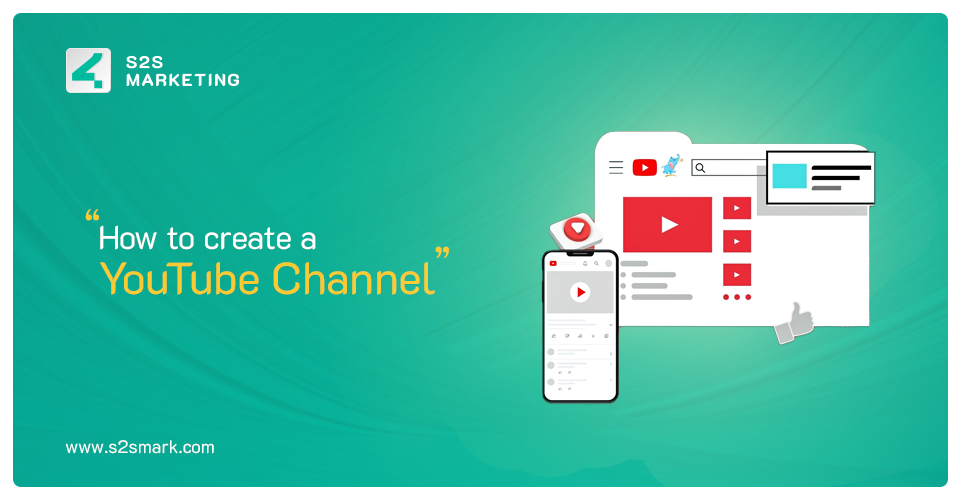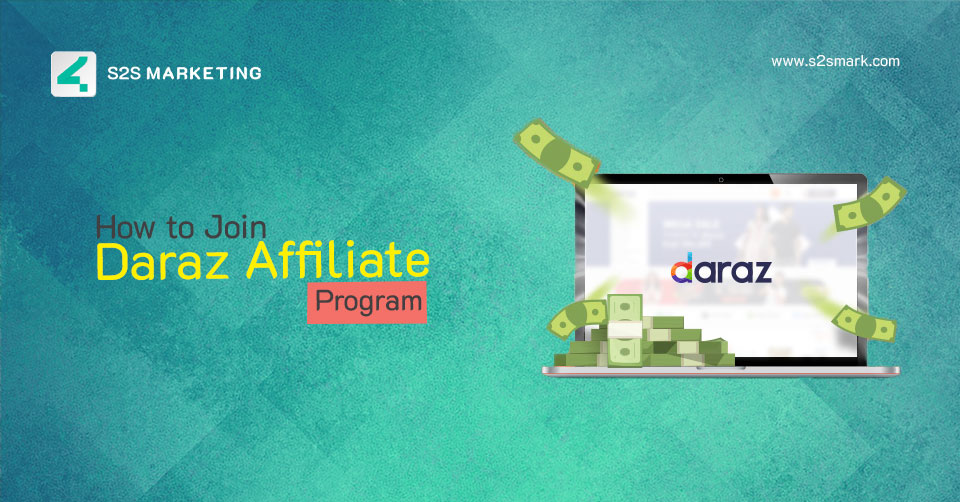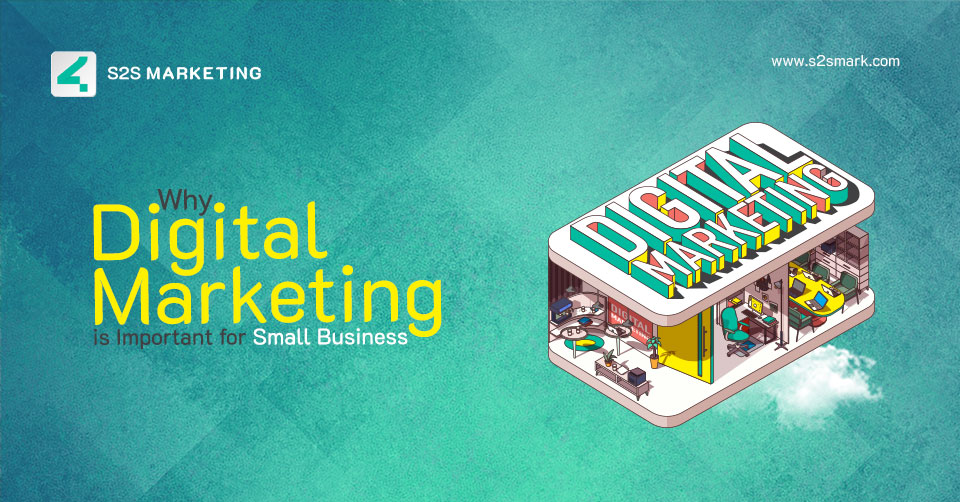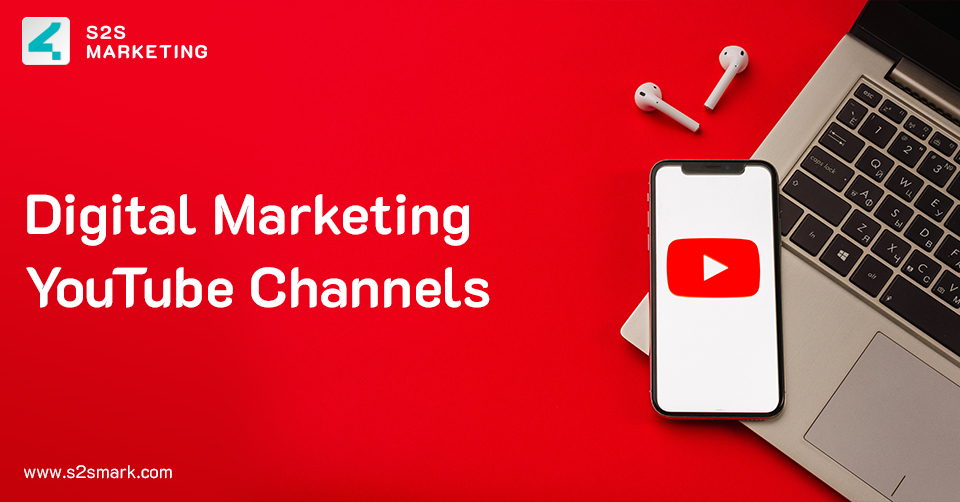It could appear more difficult to get started with some of the other social networks than learning how to launch a YouTube channel. But it’s not necessary to be. It’s not too delayed to begin if you still haven’t made a YouTube account for your company.
The figures speak for themselves: YouTube has experienced unprecedented growth in traffic, earnings, and a devoted user base that cannot get enough video content for any brand’s target audience or budget.
Over 82% of all web traffic is made up of video content, and YouTube is the most widely used video platform, with over two billion active viewers.
YouTube provides everything you need, from short advertisements to draw in customers to how-to videos and tutorials to behind-the-scenes peeks at your workplace culture. Check Passive Income Ideas
There is a famous quote:
If it isn’t on YouTube, it might as well have never happened. ~ Gordon Korman
You’ll need to learn how to sign up for a YouTube account to use the platform for better reach and generate traffic.
You may start uploading your own videos and expanding your audience right away by reading this article, which will guide you through all you need to know about setting up a YouTube channel.
So, let’s begin before it gets too delayed!
Pro Tip: You can also use the YouTube channel for earning money as in the current era majority of marketers, influencers, tech giants, and well-known brands are using YouTube to get views and earn some amount as well as it will also help to advertise your product. You can also read our blog on earn online by Digital Marketing Services.
8 Steps – How to Start a YouTube Channel for Beginners
- Sign in to your existing (Gmail Account) Google account (or sign up, then create an account if you don’t have the account).
- Create a new YouTube channel with your (Gmail Account) Google account.
- Visit the homepage of YouTube and set up your business channel’s name.
- Add Basic Information to your channel.
- Add your channel icon and artwork (Cover & Logo on display Picture).
- Fill out your channel description.
- Set up a featured video and activity.
- Add videos and optimize them for better search.
After providing an overview of the YouTube account creation process, let’s go into more detail and go through each step:
1. Sign in to your Gmail Account
Sign in to your existing (Gmail Account) Google account (or sign up, then create an account if you don’t have the account).
First things always come first. Before you jump on YouTube, you must have an account with “Google”.
To watch, create, share, and comment on YouTube videos, you must have a Google account. Visit youtube.com and select “Sign At” from the menu in the top right corner.
- You’ll be taken to sign in if you have a Google account.
- If you have several Google accounts, pick the one you want to be added to the YouTube channel.
If you do not have a Gmail or Google account, click “Create Account” and follow the instructions to register for one.
2. Create a New YouTube Channel With Your Google Account
You may now use an existing personal account or establish a brand-new one exclusively for your YouTube business channel.
Since you won’t have to worry about security concerns related to your personal Gmail, creating a new login is frequently the best option. If you use a shared account, this is also a smart move. The decision is ultimately up to you.
In the below image, you just need to put your First and last name, Gmail account, and a strong password including special characters, capital/small alphabets and digits.
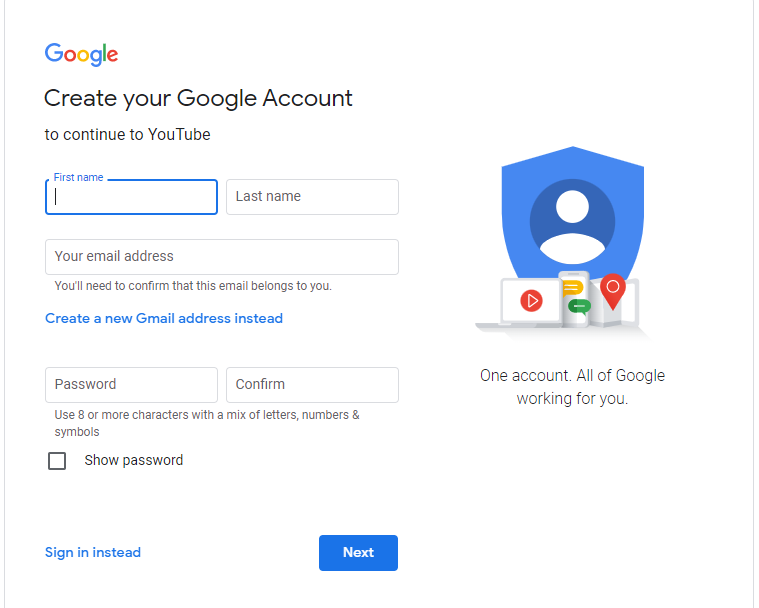
3. Set Up Your Business Channel’s Name
Head over to YouTube’s home page after creating your Google account. Click on the profile icon in the top right corner of the screen to start personalizing your channel. From the drop-down menu, select “My channel.”
The subsequent screen will then demand your first and last name. As mentioned below, YouTube allows you to name your channel after a brand or item.
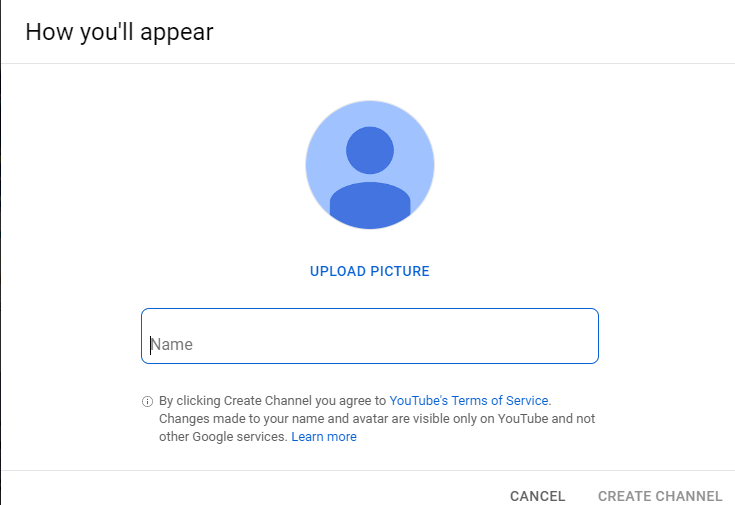
To access a screen where you can write your brand’s name, click “Use a business or other name.” Your YouTube brand account will be connected to the name you select.
Pretty easy,right?
It’s time to give your channel more substance now that you know how to set one up on YouTube. The steps for optimizing your channel to draw visitors and search engine attention are detailed below.
4. Add Basic Information to Your Channel
Begin by clicking on the option “Basic info.” Here, you may add some basic details about your channel, such as the language your videos are in, as well as a description to make it easier for people to find you when they search for the kinds of videos you have available.
These keywords may relate to your channel, the issues it addresses, the people and things it features in your niche, and more.
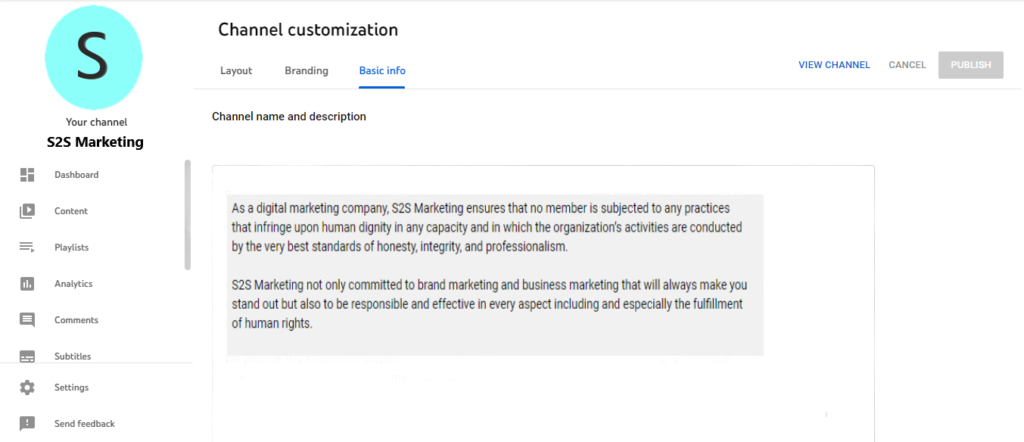
You can also provide links to websites you want to promote to your audience. These links will appear above your banner image as below.
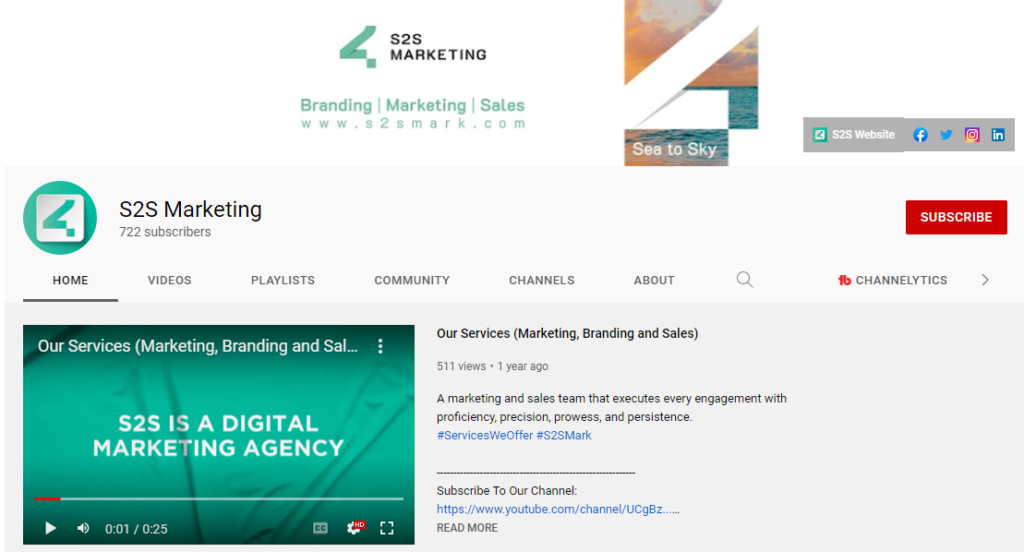
5. Add Your Channel Icon and Artwork
Make sure the images you’ve chosen for your channel fit your brand before people watch your video content. YouTube differs from other social media sites like Facebook or Twitter because it has a specific emblem and banner. If you want to take an example of managing your YouTube channel, take a look at Digital Marketing channels on YouTube.
6. Fill Out Your Channel Description
The “About” portion of your profile is an essential part of your channel to understand how to make a YouTube channel that generates long-term leads and subscribers, despite being simple to manage. This is a spot for you to personally connect with your audience and directs them to your social profiles or site.
However, channel descriptions don’t have to be complicated. All that’s actually needed is a simple mission statement or welcome message. Add a few links or a call to action, and include a business email as the second point of contact.
7. Set Up a Featured Video and Activity
YouTube is a social network, much like any other social network. By enjoying other videos, subscribing to other channels, and letting your viewers know that you’re involved in your field, you may demonstrate to the community that you’re an active member.
Showing your fellow YouTube producers some love by highlighting prominent channels and “liked” videos is a subtle way to do it. Similarly, if you don’t intend to upload frequently, it’s a wise move to make your YouTube business channel appear more active.
8. Add videos and optimize them for better search
Click the “Create” button in the top-right corner and follow the instructions to post your first video to YouTube. Just getting started is channel discoverability optimization. You must optimize your videos for search once you start posting them so that users can find them. Also Read our blog on How to Monetize youtube channel
The last puzzle component is the continual practice of improving your channel and content once your account has been created. Once you’re prepared for your initial upload.
9. Frequently Asked Questions about YouTube channel creation?
1. How to create a YouTube channel and make money?
As mentioned above, we have explained the start-to-end process of creating a YouTube channel for your company. Most of us are aware of YouTube as it’s rare to find a person who doesn’t watch videos on YouTube. A good thing is we can earn money by posting informative videos through the term ‘monetization.’
2. How to create YouTube account?
Let us give you the quick 4 steps to create a YouTube Account.
- Go to YouTube.
- In the top right, click Sign in.
- Click Create Account.
- Choose For me or To manage my business.
And Here you go. Start publishing your videos (podcasts, vlogs, roasting videos, live streaming, etc.). Check Ways to Increase Youtube Subscribers
3. How much do YouTubers Make?
The details below offer an insight into the earnings of YouTubers:
- For every $100 an advertiser spends, Google pays the publication $68 or 68% of its AdSense earnings.
- Although the precise prices an advertiser pays vary, they typically range from $0.10 to $0.30 per view and total $0.18 each view.
- Per 1,000 ad views, the YouTube channel may expect to make an average of $18. This comes out to $3–$5 for every 1000 video views.
Read More Blogs: