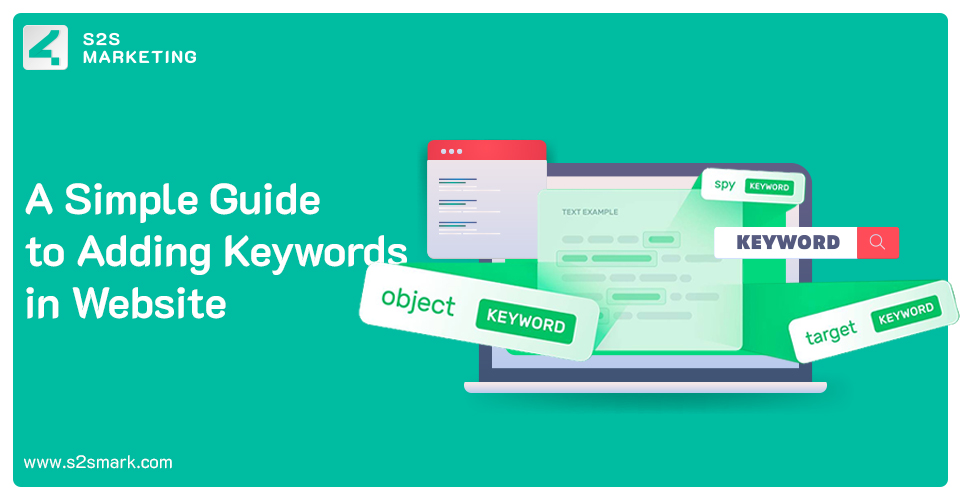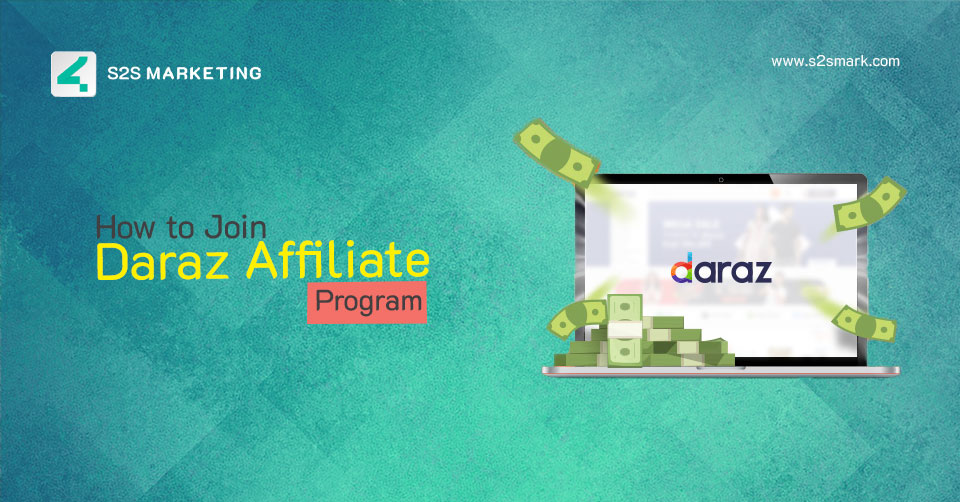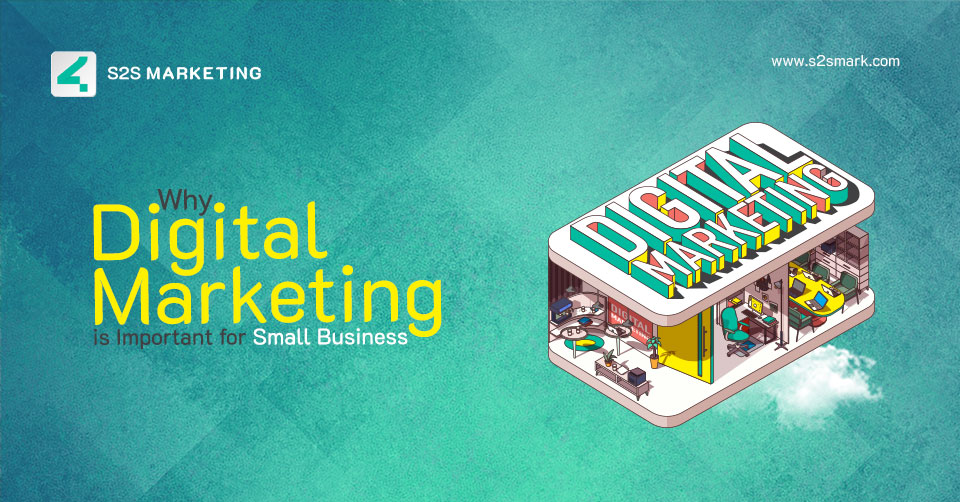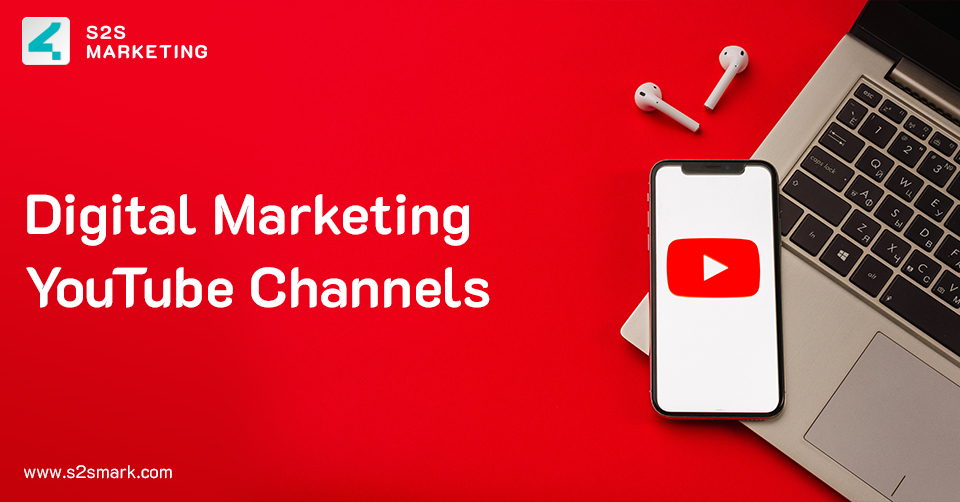In this era of the digital world, we all use the internet to resolve our queries, get information, and view the facts and figures. Since search engines, such as Google and Bing, start implementing keywords as a point for filtering results, it becomes more necessary to make sure that you understand how to utilize keywords in your content perfectly. So that the content has a better possibility of being discovered, indexed, and ranked on SERPs. To rank better on Google, you have to use keywords with high search volume. Using these keywords strategically will make your site’s content noticed by search engines with the relevant queries people are searching for.
In this blog, we will discuss ‘what are keywords?’ How to add keywords in WordPress? And how to add keywords in WordPress without plugins?
So, let’s start before any further delay!
Table of Content:
- What are keywords
- How to add keywords in WordPress?
- How to add meta keywords in WordPress?
- How to change meta description in WordPress?
- How to add multiple keywords in WordPress?
- How to add keywords in WordPress without plugins?
1. What are keywords
Keywords are the words used by users to search any query. These WordPress keywords help your user to connect with your blog or website. They help in describing what your website is. And what are the services?
Suppose: You have a real estate website, you have to use keywords like Real estate business, Real Estate Company, and Property to be displayed while any search related to real estate.
There are several google keywords generator available to search these keywords or LSI.
2. How to add keywords in WordPress?
After finding the keywords, here is a frequently asked question, how to add keywords in WordPress? There are a few techniques to follow for adding WordPress keywords. Let’s have a look at them.
Title:
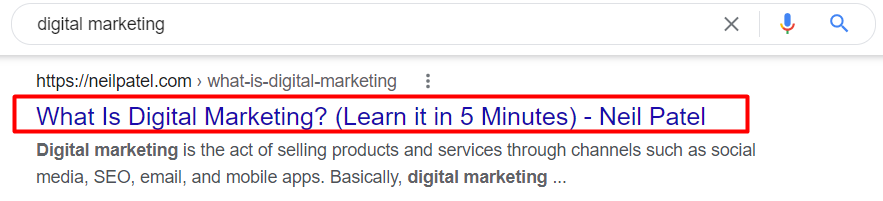
We all know, we always look for the heading or title to understand the concept of a blog or website. Isn’t, right?
So a title is the first thing a reader notices in the SERPs. So adding your Keywords in the title can push users to read it as it will be relevant to the search queries.
Tip: Keep your title simple otherwise, too long and complex titles scroll vertically by the users.
URL:
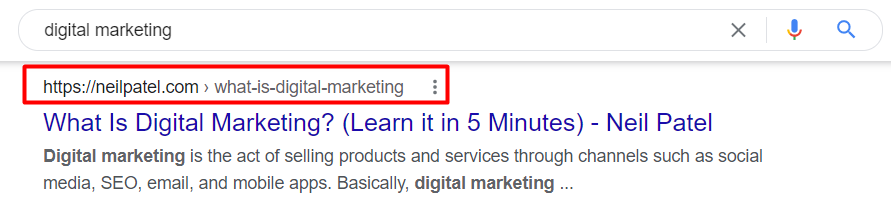
URL – Uniform Resource Locators is the second thing seen by the user right after the title. Including your WordPress keywords in the URL will boost your website/blog. In WordPress, there is an editable section called a slug. Right there, you can put the keyword. Avoid unnecessary words in URLs (a, an, the). For example, the title is ‘Best Technical SEO Tools for Auditing & Monitoring Your Website.’ And the slug section is best-technical-SEO-tools.
Tip: Separate the words using hyphens.
Meta Description:
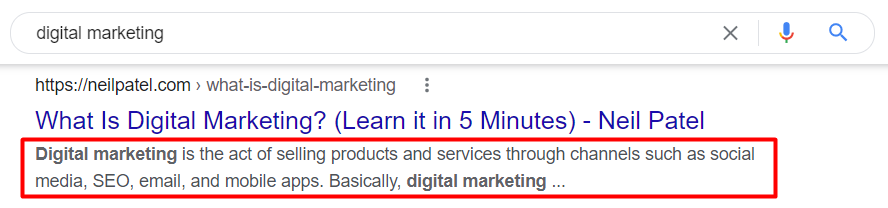
Meta Description is right below the title, a brief definition explaining the blog/website concept. We have to write a minimum 160-characters to describe details. So, adding the branded keyword to it is considered a good practice. It helps search engines to index and rank the article.
When we are talking about Meta description, let’s have a look!
3. How to add meta keywords in WordPress?
Meta keywords are not most of the time used in the present as it was practiced in the past for better ranking. Because of the continued changes in Google’s algorithm, the meta keywords method is no more used by experts. But there is nothing wrong with adding meta keywords.
4. How to change meta description in WordPress?
There are a few steps to follow if you want to change the meta description. WordPress has made it quick and effortless to set up a business blog/website. Below are the steps to do:
- Open your browser and log in to your blog/website at WordPress.com
- Click the “Settings” icon in the Dashboard panel.
- Select the General menu.
- Replace your old description with the new one in the input box labeled “Tagline.”
- Click on Save Changes, and here you go.
5. How to add multiple keywords in WordPress?
There is no such rocket science in adding multiple WordPress keywords. It’s more comfortable than ever to rank for numerous keywords and boost your organic traffic. Google now concentrates on the purpose of a searcher more than corresponding their precise words. Adding multiple WordPress keywords directs to ranking on numerous keywords. It helps Google understand and index your blog content on top of SERPs. All you need to do is write high-quality content that contains synonyms and relevant keywords instead of writing only one focused keyword. Several Keyword planners are used to searching these keywords, such as keywords generator, Moz, SEMrush Keyword Tool, Rank Tracker, Google Trends, etc. Here you can read tips to optimize your blog for search engine ranking.
6. How to add keywords in WordPress without plugins?
Generally, the majority of people use plugins to add keywords in WordPress. But there are also other ways to add these WordPress Keywords Without Plugins. Below we have written the step-wise guide for Non-Technical and Technical Users . Have a look!
For Non-Technical Users:
- Simply Go to the WordPress Dashboard.
- Open Appearances >> Editor >> Header.php file.
- Add the below-mentioned code right after the opening of <head> tag of the Header.php file.
” <meta name=”keywords” content=”keywords generator , google keywords” /> “
- Save the Header.php file with an updated version, and here you go. Your keywords are placed without any plugin.
For Technical Users (Developers):
- Open the cpanel account.
- Go to file manager.
- Then go to your wordpress directory.
- Open the wp-content/themes folder, and scan the theme folder that is currently being used.
- Locate and open the file with the name of header.php.
- Add the below-mentioned code right after the opening of <head> tag of the Header.php file.
” <meta name=”keywords” content=”keywords generator , google keywords” /> “
- Save the Header.php file with an updated version, and here you go. Your keywords are placed without any plugin.
Summing Up:
So, these were a few of the steps that are required in adding Keywords to the Website for better ranking. By following these steps, it will be more uncomplicated for you to generate organic traffic by ranking top on Google on Multiple Keywords. You can also read our blog on How to Rank Websites on Google.
Read more related blogs here: